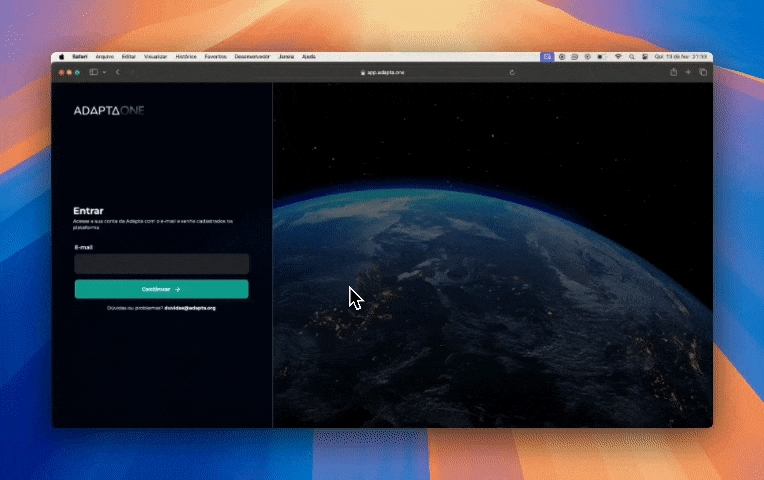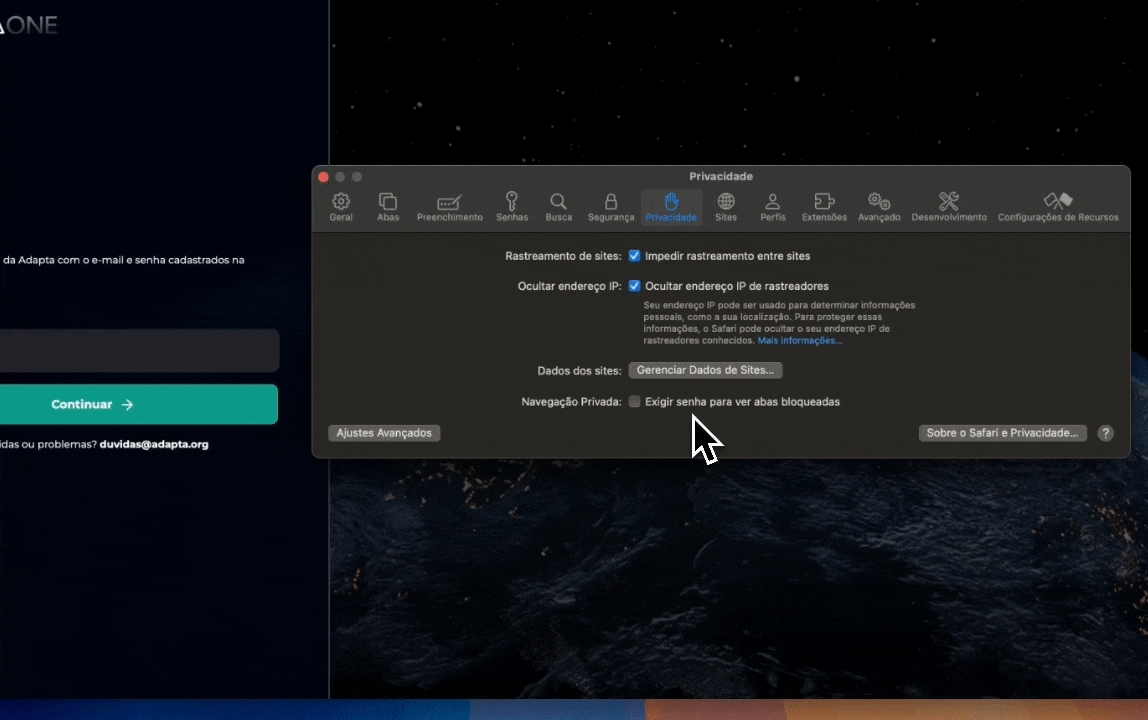The login field doesn't appear. How should I proceed?
If you're facing issues viewing the login field on our platform, don't worry. This is a problem that can occur for various reasons, and there are several solutions you can try.
Follow the step-by-step guide below to resolve the issue:
Refresh the page
The first and simplest solution is to refresh the page. Press the F5 key on your keyboard or click the refresh icon in your browser to bypass the cache and completely reload the page.
Use Ctrl+F5
Clear the browser's cache and cookies
If refreshing doesn't work, try clearing your browser's cache and cookies:
Click on the three dots in the top right corner on your browser's:
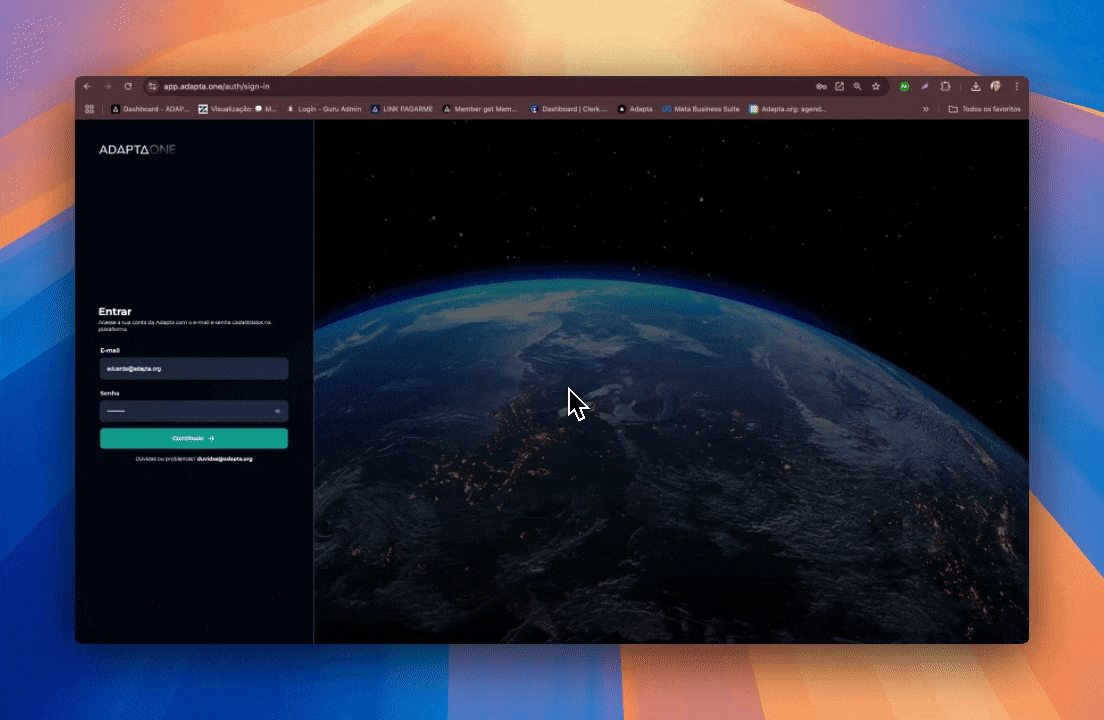
Select "Clear browsing data":
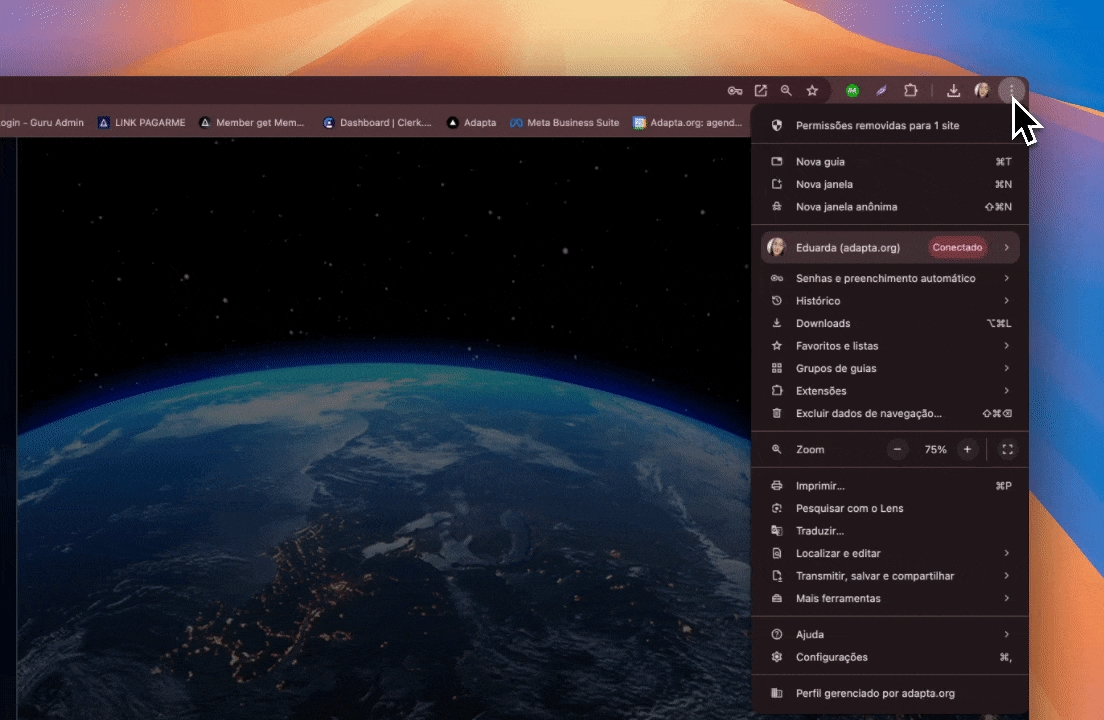
Select "Cookies and other site data" and "Cached images and files":
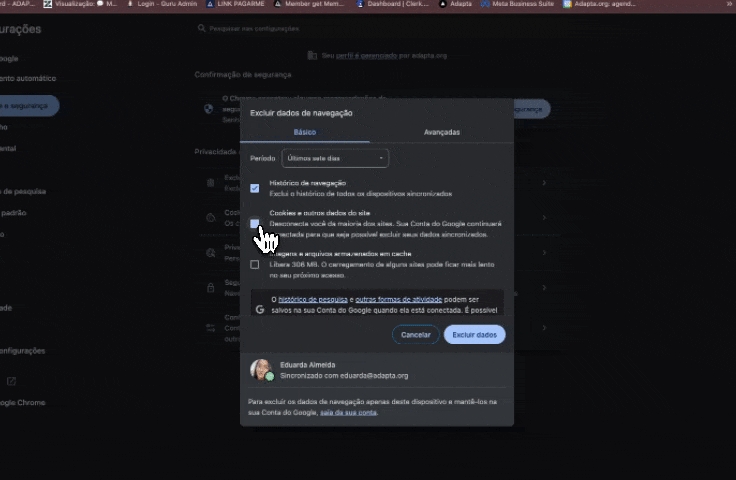
Then, just click on "Clear data".
Try an incognito/private window
Open an incognito window and try to access the login page:
Ctrl+Shift+N (Windows/Linux)
Cmd+Shift+N (Mac)
Check browser extensions
Some extensions can interfere with the correct display of the page. Try temporarily disabling all extensions and check if the problem persists.
Try another browser
If the problem persists, try accessing the login page using a different browser. This will help determine if the problem is related to your current browser or if it's a broader issue.
Temporarily disable firewall and antivirus
In some cases, security settings may block page elements. Try temporarily disabling your firewall and antivirus to see if this resolves the issue. Remember to reactivate them after testing.
Test on a different network
If you're using a corporate network and the screen remains blank even after trying all the previous solutions, follow these additional steps:
Turn off the Wi-Fi on your smartphone or tablet.
Make sure you're only using mobile data (4G or 5G).
Try accessing our platform through your mobile device's browser.
If the login field appears normally on the mobile device using cellular data, this indicates that the problem is likely related to your corporate network.
We hope this guide helps resolve the issue of the login field not appearing. If you have any additional questions or need further assistance, please don't hesitate to contact us.
Atualizado
Isto foi útil?